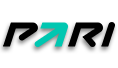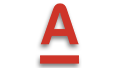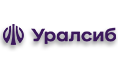How to start earning money?
Here we have gathered for you all the information you need to work with the DALEAD partner network. We've kept it short and added some useful tips and tricks. Let's get started!)
How to get started
- Check the full list of offers in the "Offers" section
- Select an offer
- Find out more details by clicking on "Offer Details".
- If you are satisfied, click on "Create new thread" to get started
- If you do not have access to the offer, contact the technical support (button "Help" in the upper right corner of the personal account interface).
Traffic flows
- Work with flows is performed in the section "Flows"
- To create flows go to the section "Offers"
- The current flow link is displayed on the flows page
- Statistics and settings of streams are available under the buttons of the same name
The settings for each stream consist of:
- Flow name
- Landing
- The domain of the landing page
- Pre-listing
- Redirecting domain
- Trafback
- Postback
- UTM tags
- Ad network counters and pixels
- Files for API integration of the landing page
Lifehack: To be able to change the landing page on the fly, generate a flow link via a redirect domain.
You can always read more about each of the parameters at this
link
Split testing
- Go to the "Split-test" section
- To create a test, specify its name and choose an offer for a split test
- Testing should be done within one offerer
- When creating your test, you can specify your parked domain to be used in the redirect link
Traffic split settings
Traffic is split evenly across all the options added to the split. Traffic settings are available for each variant:
- Probability
- Geo list
- Traffic type
Split testing across multiple offers
- Select "Use the address below" in the "Flow" field
- In the "URL" field, enter a ready-made link from the flow to any of the offers
- The link must lead to one of the offers in our network
Complex trafback and cloaking simulation
When specifying multiple split test options, you can add a fallback as well:
- Do not specify a thread
- Use any link, including links to third-party resources.
- All clicks which go out of our network will not be counted by the statistics
For more information on what a split test is and how it can help you, see this link
Statistics
The publishers and agencies can take advantage of various statistical reporting options for their traffic:
The following data can be found in statistical reports:
- Clicks and visitors to websites
- Average time on site
- Bounce rate
- CR: Conversion rate
- EPC: Average earnings per click
- Percentage of confirmed orders
- Number and amount of rebates
Configuring PostBack
The URL for the PostBack request is set globally or in the settings of each thread. If both global postback and inline postback are set, an inline postback will be used.
By default, only a GET request to the specified address is performed.
If you need to pass parameters in POST:
- Add POST: at the beginning of the PostBack request URL:
- All parameters will be passed to the POST part of the request, the GET part will be empty.
- Example of a simple request:
http://mydomain.ru/status.php?id={id}&flow={flow}&status={stage}&subid={utms}
- Example of a request with POST:
POST:http://mydomain.ru/status.php?id={id}&flow={flow}&status={stage}&reason={reason}
The history of postback requests can be checked under "Postback".
Working with trackers:
- Pass the SubID parameter in your links
- If your tag is longer than 32 characters, use one of the UTM tags to pass this parameter
- Use
{utmm} as a subid in the postback link
More information on the parameters available for work is via the link
Domain parking
You can use your domains for traffic work.
Before adding a new domain to your list using the form below, please park it to our service.
For this, you have to set up your DNS zone with your domain registrar.
Parking options
- Park redirector domains
- Park domains to landing pages
- Park domains to pre-landing
How to park a domain
Add a domain to the system:
- Go to the "Domains" section of your account
- In the "Domain" field enter the full name of your domain (do not specify www and http://)
Configure the DNS servers for the domain
- Go to the personal account of your domain registrar
- In the domain DNS settings, specify the use of free DNS of your registrar.
- If your registrar does not provide free DNS, we recommend using CloudFlare, see below.
Set up your domain DNS zone
- Go to your registrar or CloudFlare
- Go to the DNS zone editor in your registrar's account (do not confuse it with the setting of DNS servers, it is the DNS zone setting that you need)
- Delete all existing records such as A, AAAA, and CNAME, which point to your desired domain
- For a root domain, their name will be @ or the domain name, and for a subdomain, the name of the subdomain, respectively.
- Add a new entry with this name, type A, and the IP address specified in the relevant block under "Domains".
Wait until the domain binding is complete
Depending on various conditions, including the phase of the moon and the strength of the torsion fields, it may take anywhere from a few minutes to three days to bind the domain. You can check if the domain is locked by pressing the "Check" button.
HTTPS enabled domain parking
- Register in CloudFlare (do not buy paid or extended subscription, you do not need it)
- Add your domain in CloudFlare (use Add a Site button on the main page of your CloudFlare account)
- When adding, select a free plan (you do not need a paid subscription)
- Specify DNS CloudFlare for your domain (when adding a site CloudFlare will offer to change the domain, this is done in your domain registrar personal cabinet)
- Configure the DNS zone of your domain:
- This action is performed on the CloudFlare side
- Go to the DNS zone editor in myAlpari
- Delete all existing records such as A, AAAA, and CNAME, which point to your desired domain
- For a root domain, their name will be the domain name, for a subdomain - respectively, the name of the subdomain
- Add a new record with this name, type A, and IP address specified in the appropriate block in the "Parked Domains" section
- Make sure the added entry has the DNS and HTTP proxy status selected (red cloud with an arrow through) and not DNS only (gray cloud with an arrow through)
- Configure the encryption. Go to the Crypto section of your domain settings and specify the following settings:
- SSL: Flexible
- Always use HTTPS: On (if you need support for HTTPS)
- Automatic HTTPS Rewrites: On (if you need support for HTTPS)
Leave the other parameters unchanged.
- Set up the protection:
- Go to Firewall
- Set Security level to Essentially Off
Checking traffic
When viewing the "Leads and orders" section, you may notice some leads that have not been rejected have an "Order in progress" caption.
This means that the lead has appeared suspicious to our experts and has been checked for traffic.
Payment for this lead will be delayed until the delivery of goods to the recipient and payment for goods (in the case of commodity lead) or until other confirmation of the correctness of the order on the advertiser's side.
Checking for fraudulent orders is carried out both automatically and manually. Suspicious orders are further monitored by the security service on a case-by-case basis.
In case you have one such order for every hundred of your leads, do not despair — it will not affect the withdrawal of funds. All payments will be made on time.
Important: If you have received too many suspicious leads, all payments will be blocked until the orders are delivered to the recipients. In such a situation the user can be later blocked for forging with complete cancellation of all orders.
Referral program
Your referral link can be found in the "Referal" section.
You can get rewarded for referring new publishers to our affiliate program.
You will get affiliate commissions from each verified lead from referred webmasters.
The amount of the reward may vary depending on the offer.